
Using OneNote in Dynamics for Collaborative Note Taking
Using One Note with Dynamics 365
Microsoft Dynamics 365 integrates with many Microsoft products to create a large network of programs that can be used together to increase efficiency. One of those programs is OneNote which can be used to take notes collaboratively and share information quickly with your company. Did you know that it can be used within the framework of Dynamics 365 CRM?
This is a fantastic feature to keep your team’s customer communications and notes organized within an account, opportunity, or contact record. Here’s how you do it!
Step 1: Access an record in Dynamics 365.

Step 2: Navigate to the Timeline section and select the “+” symbol to select OneNote from the menu.
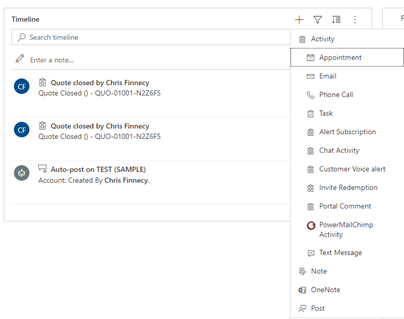
This brings you to the account’s OneNote page in our example. Notes can be saved from previous sessions and can be edited in real time by numerous people at once.
Step 3: Right click on the page that says “Untitled” to add new pages, sections, and other options to keep notes organized between team members and sessions.
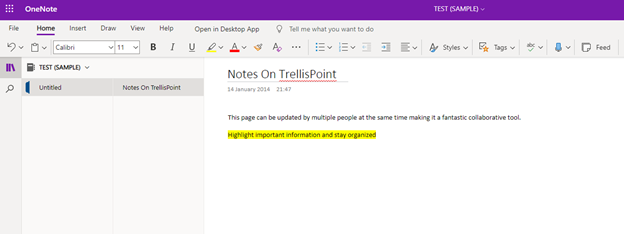
With an active internet connection, notes are automatically saved to the record. OneNote can by closed at any time and you can access your updated notes by following the step above and pick up right where you left off.
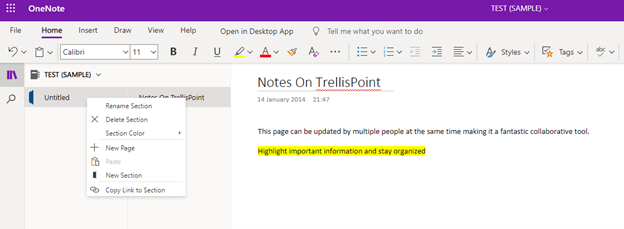
Benefits of Note Taking in Dynamics
No matter which D365 record that you create with a OneNote notebook (Account, Opportunity or other), once that file is created, you can open and access that OneNote file from OneNote itself or you can open the file from the D365 record or from SharePoint where D365 creates the OneNote file also. Any notes entered into the file will show up when that file is opened by anyone with access.
In Summary, OneNote is an effective way to collaborate if you’re using Dynamics 365 because:
- You can work at the same time as opposed to have numerous different documents for each contact or account record.
- One Note is updated in real time and saves instantly, so you don’t run the risk of losing work should your computer crash or you close a page without saving.
- You can see who entered notes.
- Notes are stored in a central location for everyone to access from their preferred method whether that’s within the One Note file itself or within the Dynamics record.
For more tips on using Dynamics 365 CRM including Bulk Editing Dynamics 365 Records, be sure to visit our blog!

