Time-Saving Microsoft 365 Features
The world of Microsoft applications has grown exponentially over the past 10 years. Odds are that you are using more than a few Microsoft apps in...
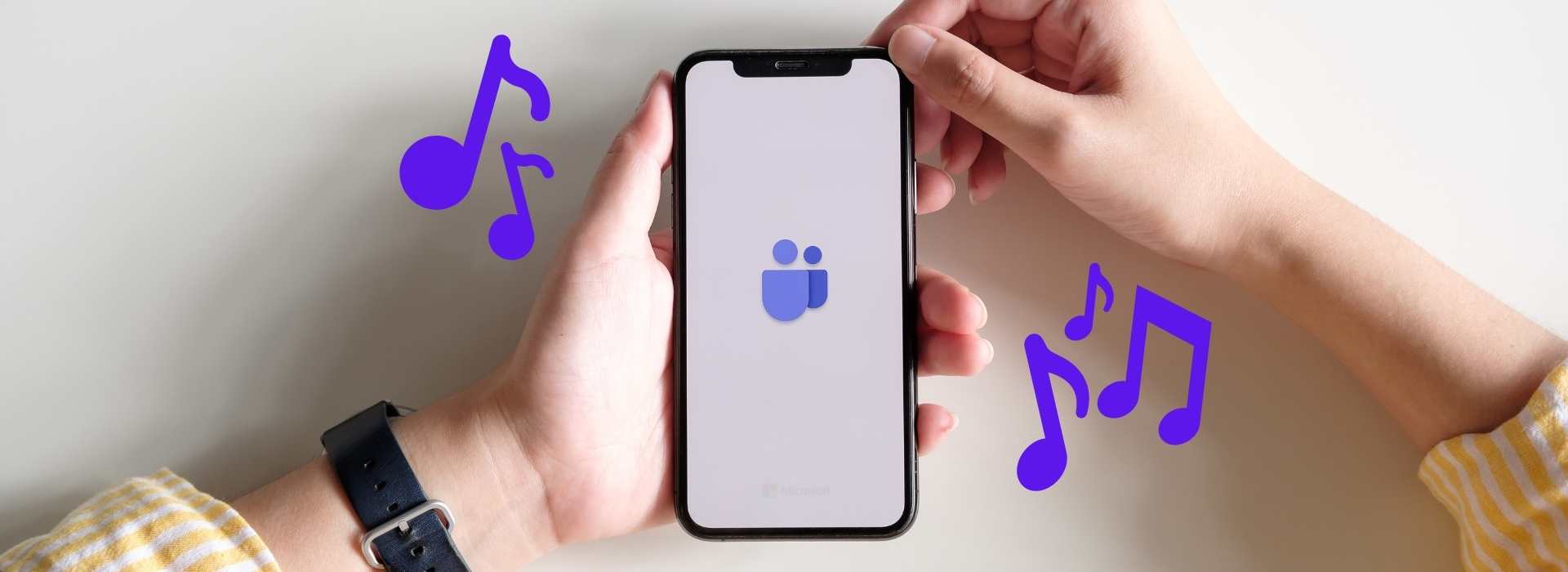
Is anyone ready for a new Microsoft Teams ringtone yet? With the recent growth in remote work environments and increase in virtual meetings and calls, it’s easy to become tired of hearing the same sound all day. We were so pleased to figure out that we have options to change the default Microsoft Teams ringtone a few weeks back when Teams announced a Remix of that basic ringtone we’ve been hearing for the past few years. We had no idea you could even change your ringtone in the first place, which is why we felt it would be helpful to share this topic with you. So, whether you’re in the market for a more calming (or inspiring) ring during your 8-5, want to select a more personal sound, or just have some time to kill — read on.
In order to make this change, you’ll need to be on your desktop versus the Teams mobile app. Once you’re logged in, you’re going to be surprised to see how easy it is to make this update.
Step 1. Click on your Microsoft Teams profile avatar in the top right corner. The avatar is either your Initials (default) or a photo you’ve loaded.
Step 2. Once you’ve clicked there, select Manage Account. This will take you to your Settings.
Step 3. Next, scroll down to Calls. Yes, this is where you’ll find the settings to change your Microsoft Teams ringtone. When you reach mid-screen you’ll see a Ringtones section with a dropdown that allows you to preview and change your ringtone for incoming Teams calls.
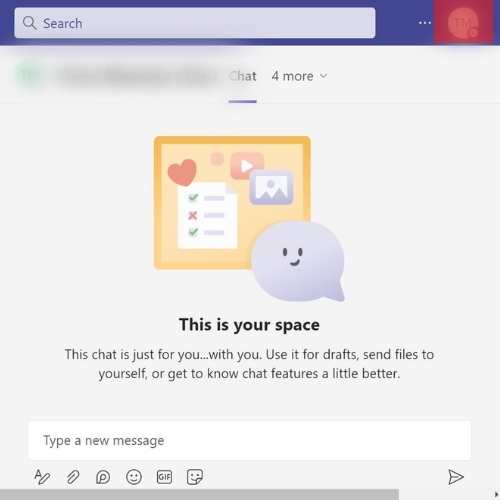
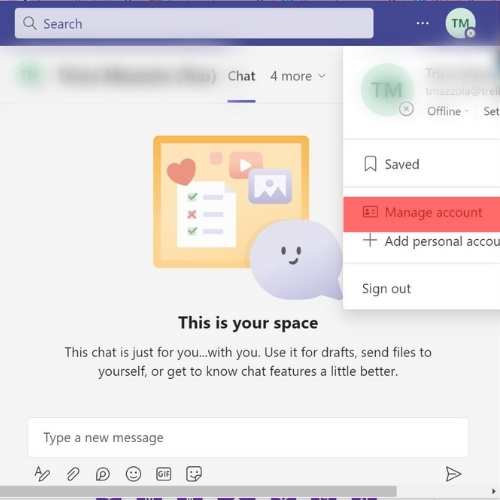
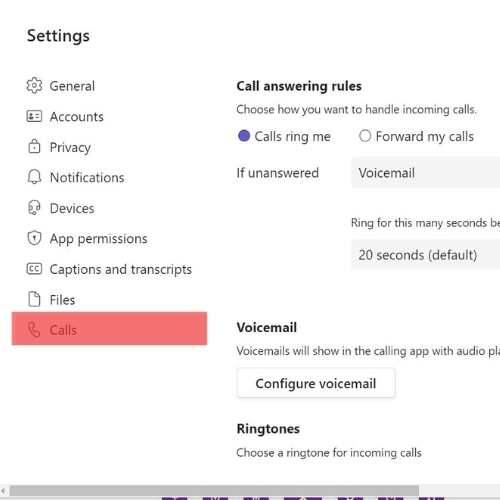
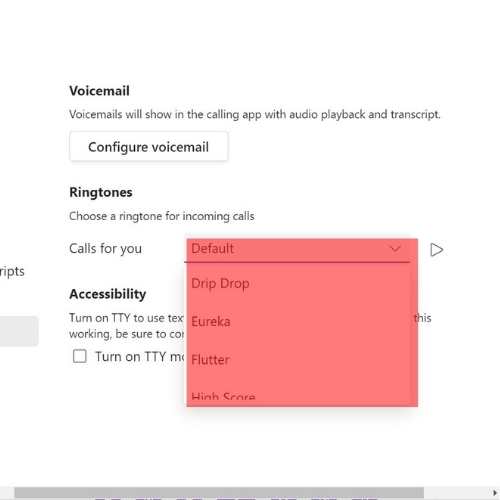
Okay, so now that you found this wonderful setting that will greatly improve your day, we want to know which ringtone you picked!
Here are a few of our favorites:
These all sound better, right? If that default ringtone has been driving you and those around you crazy, know that you are not alone. Just search “Microsoft Team’s ringtone” and you’ll find feature requests dating back to 2020. We’re not sure exactly when the Teams’ team released the setting to preferences as we couldn’t locate a specific line item in release notes, but it appears it was some time in late 2021 or early in 2022.
Some of you might be wondering how you ditch the default Teams notification settings. Much like Teams Quiet Hours that have to be set via the mobile app, that’s where you’ll find your sound options for Teams notification settings. So head to your mobile settings and look for Notifications to change up the audio for your dings and bings.
Okay, so it’s not always the clearest UI, but we do love MS Teams here at TrellisPoint. We’ve spent some time exploring the platform and we’re linking you to some of our recent blogs that discuss additional Teams features and integrations with other business apps across the Microsoft platform, like Dynamics 365.
Enjoy!

The world of Microsoft applications has grown exponentially over the past 10 years. Odds are that you are using more than a few Microsoft apps in...

In our last article, Time-Saving Microsoft 365 Features, we shared a few of our favorite capabilities within Microsoft 365, one of which was setting...