
Build Efficiency by Bulk Editing Excel Data using Dynamics 365
Did you know that it’s quick and simple to change multiple records at once using the bulk editing option in Dynamics 365? This brief post will show you how you to use Excel Online to easily edit and change data without having to navigate to numerous screens or download and upload spreadsheets into the system.
Step 1: To begin bulk editing Excel data, first access the view you wish to edit data from. For this example we have selected a sample view of cases to bulk edit.
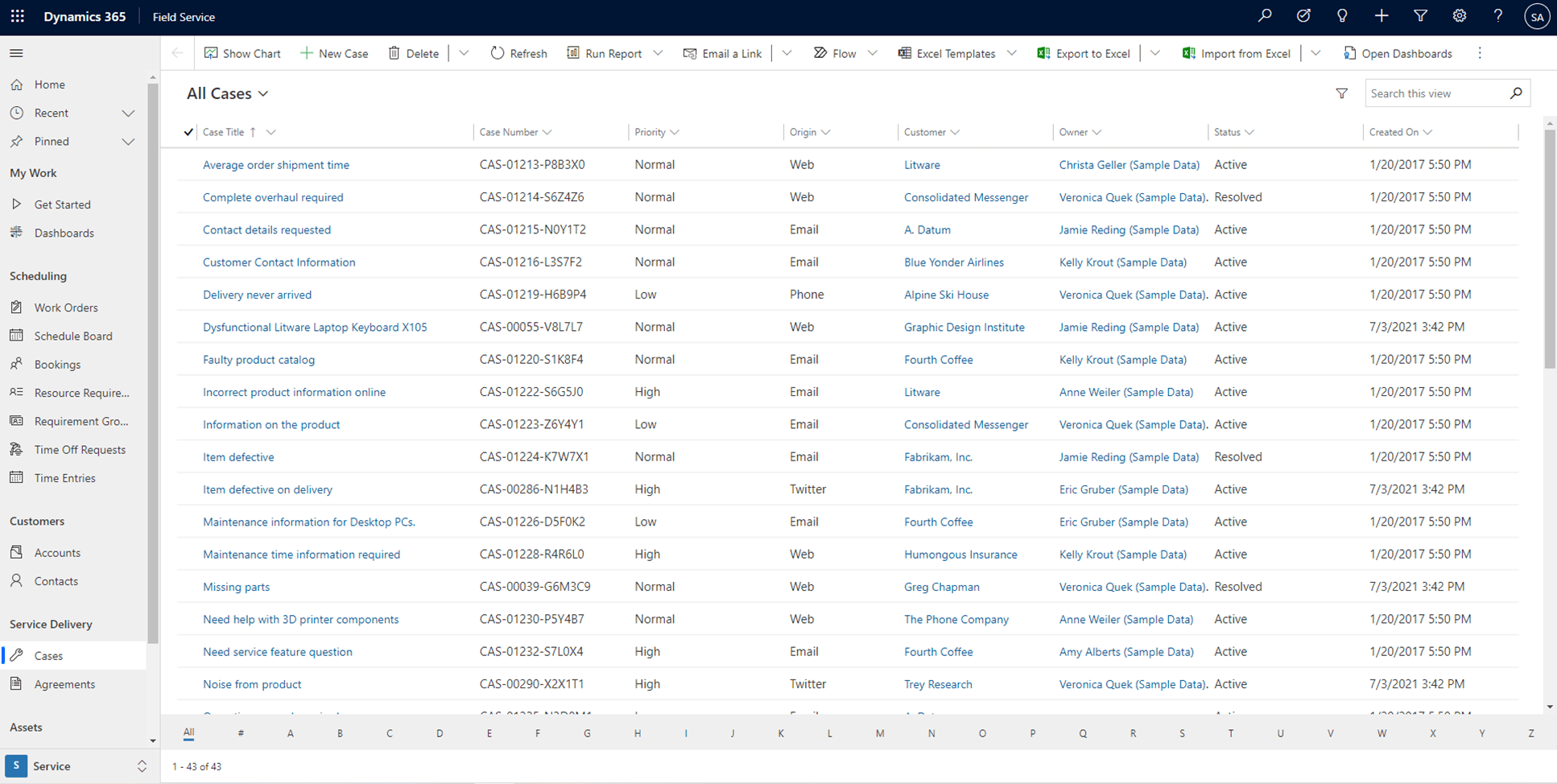
Step 2: Using the Export to Excel dropdown on the ribbon, select “Open in Excel Online”.
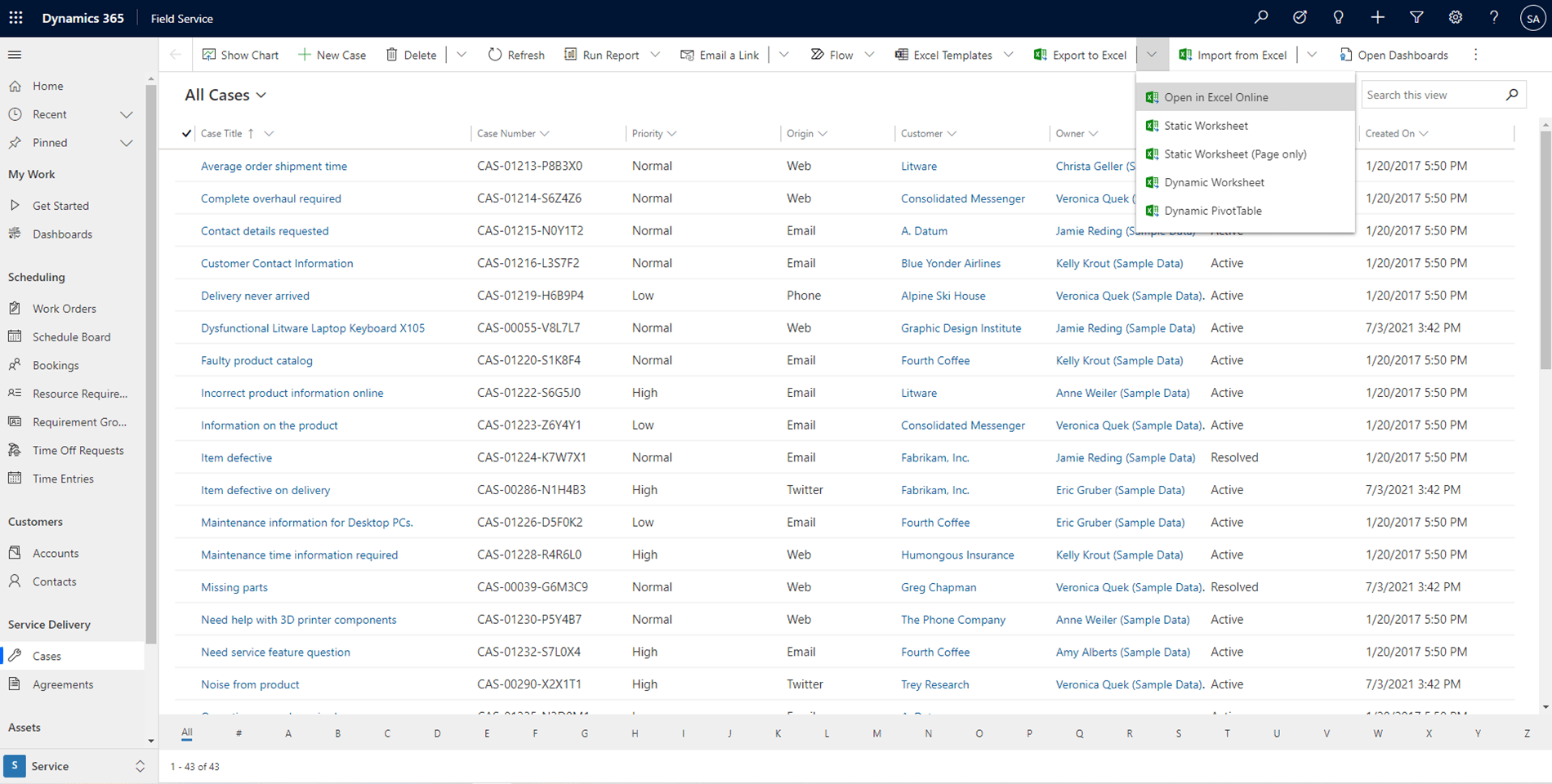
Step 3: Begin editing data by adding, deleting, or modifying the rows.
For this example, we can delete the average order shipment time and change the complete overhaul required status to Active. Click save to begin the import process.
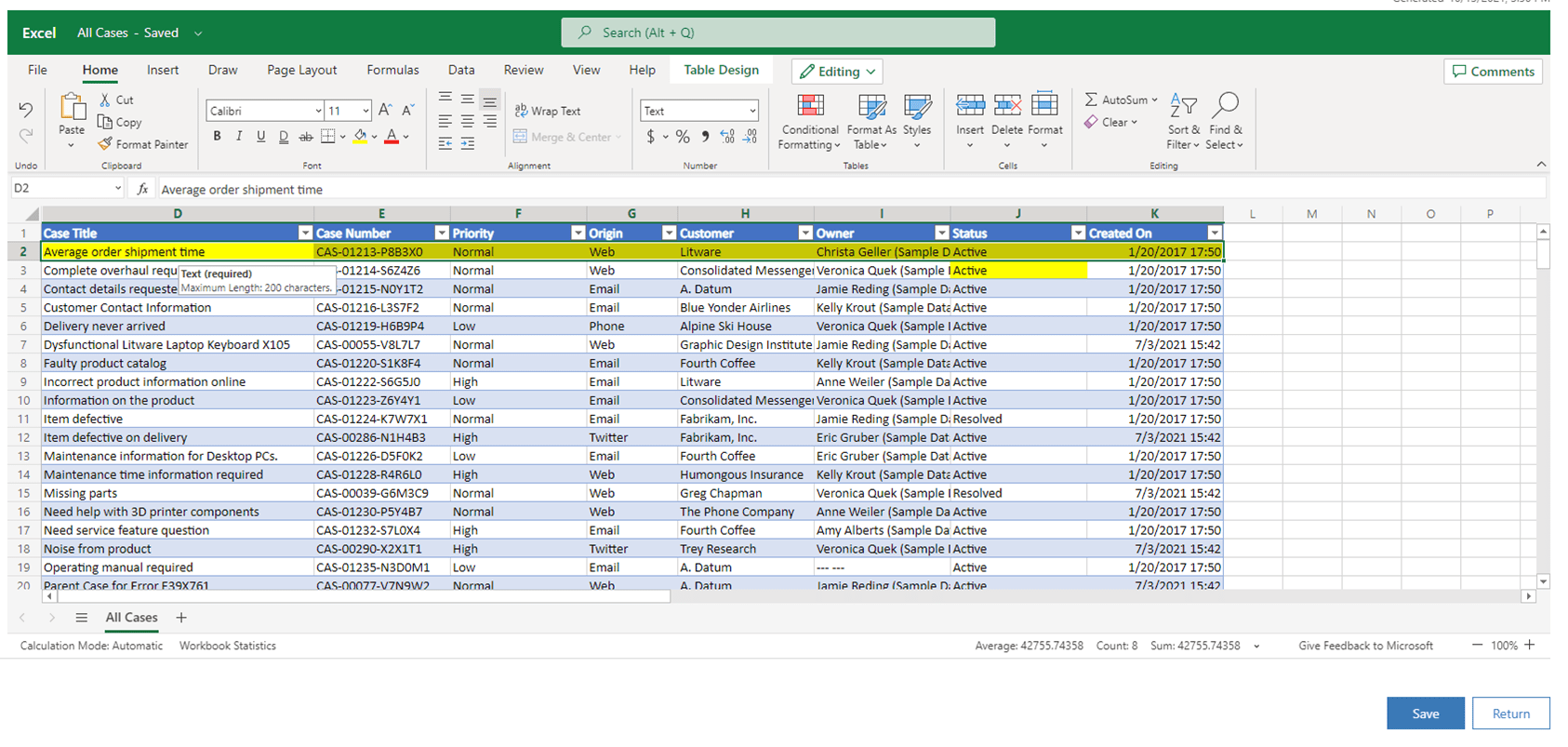
Step 4: My Imports confirms the changes have been made.
The bulk editing in Excel process is extremely helpful for deleting numerous records, making mass changes, or just auditing a datasheet which is suspected to have errors.
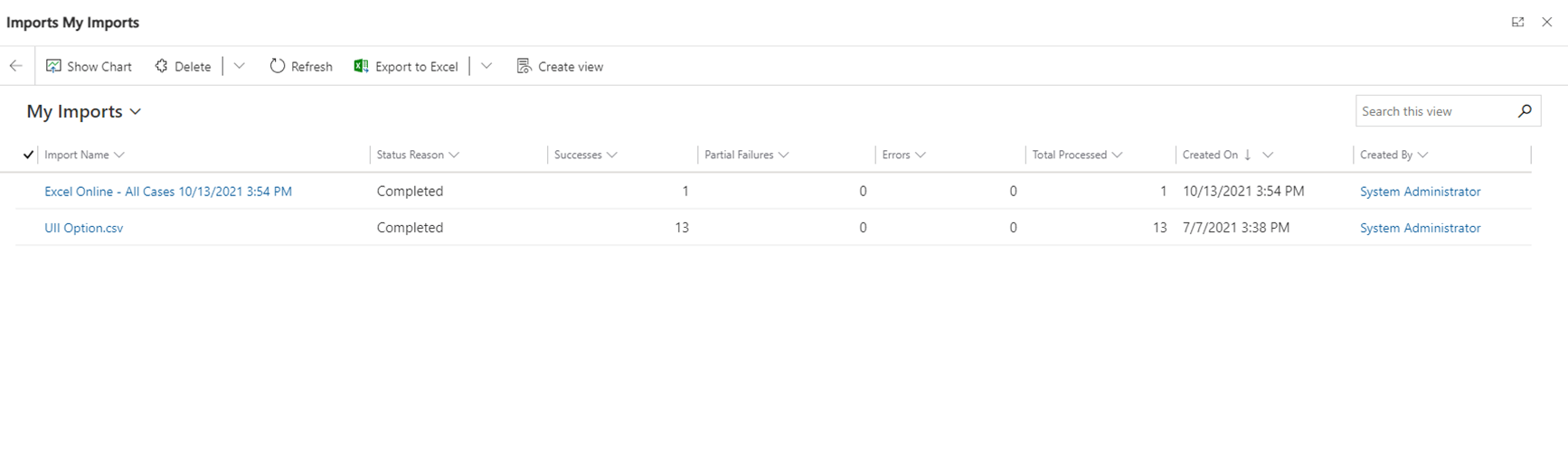
It’s as easy as that!
There so many ways you can use this tip! We’d love to hear how you use the bulk editing feature in D365 to save you time and energy! Also, if you found this tip helpful, take a moment to share your feedback using the comments section below!
For more tips on using Dynamics 365 CRM including Power BI Dashboards, be sure to visit our blog!
Submit a Comment
Your email address will not be published. Required fields are marked
